To connect to an SFTP server (Secure FTP), you need an FTP client that supports the SFTP protocol. Below is a step-by-step guide on how to connect using FileZilla, one of the most widely used FTP clients.
How to connect to SFTP using FileZilla
1. Download and install FileZilla on your computer.
2. Open FileZilla.
3. Click File in the top menu and select Site Manager.
4. In the Site Manager, click New Site and give the connection a suitable name, such as Minecraft Server.
5. On the right-hand side of the Site Manager:
- Select SFTP – SSH File Transfer Protocol as the protocol.
- Set Port to
22.
6. Enter the connection details found in the control panel under the Settings menu:
- Host:
elitehosting.no - Port: 22
- Username and Password (same as the control panel login)
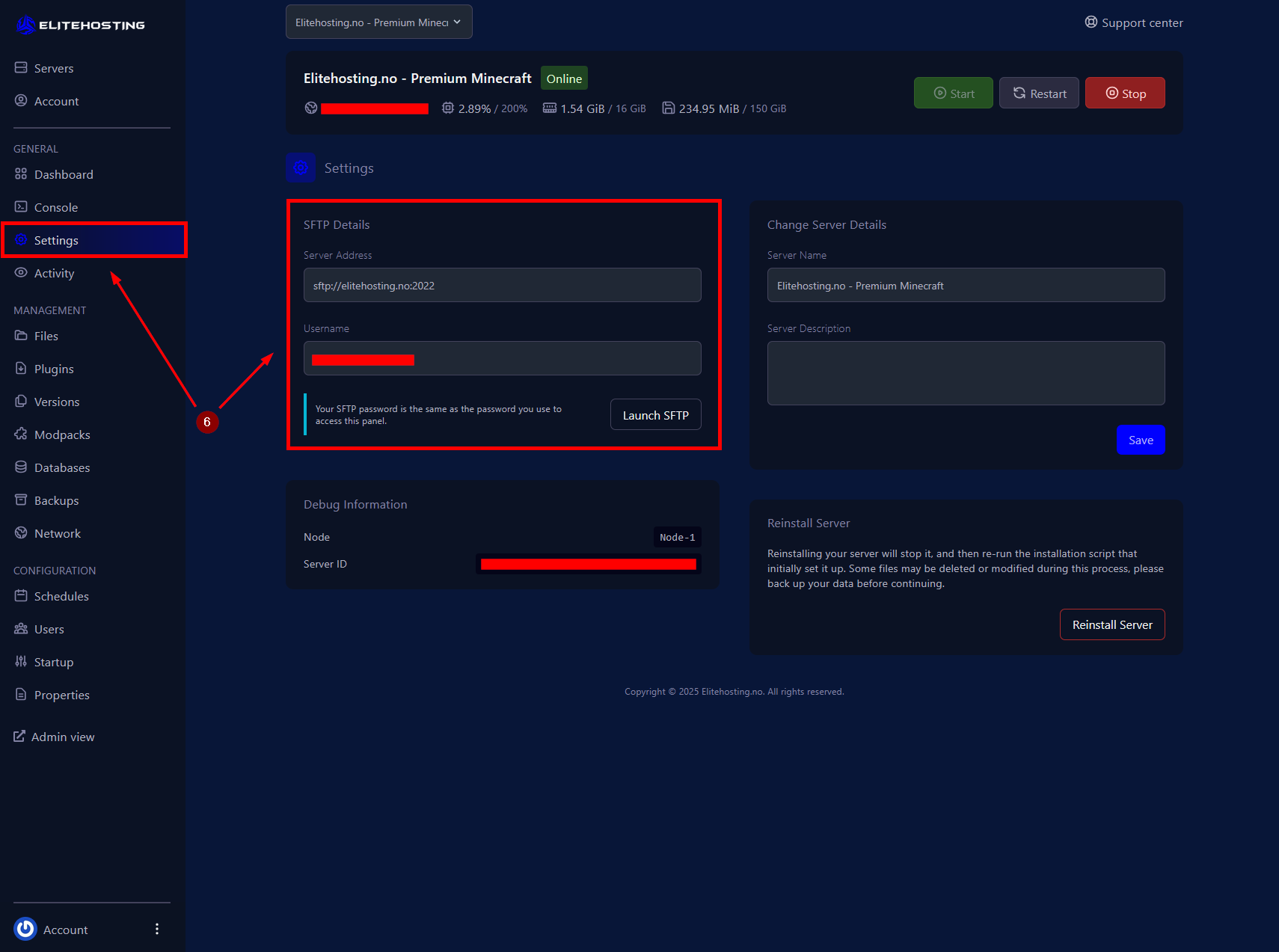
7. Click Connect to establish the connection to your server.
Once connected, you'll see your local file system on the left and the server's file structure on the right. You can now drag and drop files between them to upload or download files.
⚠ Note: The steps may vary slightly depending on which FTP client you're using, but the core principle is the same: use the SFTP protocol and provide the correct connection details.
If you need further assistance, please contact us here: https://elitehosting.no/submitticket.php
